
スタッフブログ
hamacoです。
XOOPSを使い始めてから、FCKeditor on XOOPSというものを良く触るようになりました。
今迄こういったテキストエリアを拡張するような物を使ったことがなく分からない事も多い為、色々と勉強しながら触っています。
勉強するならついでにブログのネタにしてしまおうということで、FCKeditorのカスタマイズとかを何回かに分けて紹介してみたいと思います。
デフォルトのツールバーは色々と表示されていて結構ゴチャゴチャしています。

これはXOOPS_ROOT_PATH/common/fckeditor/fckconfig.jsの97行目にある
の部分を書き換えて変更できます。
例えば以下の様な感じに変更すると、
こんな感じになります。

FCKeditorのスキンと言えば上の様な感じのを良く見ますが、
他にもデフォルトでいくつかスキンが用意されています。
これはXOOPS_ROOT_PATH/common/fckeditor/fckconfig.jsの45行目にある
の部分を変更することで3種類のスキンから選ぶことが出来ます。

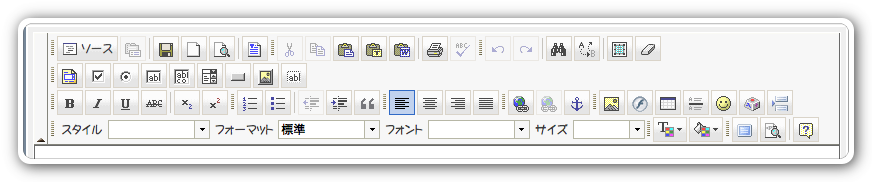
これらのスキンはCSSと画像を用意すれば好きな様にカスタマイズできるので、サイトのデザインに合わせてオリジナルのスキンを作成することも出来ます。
XOOPSを使い始めてから、FCKeditor on XOOPSというものを良く触るようになりました。
今迄こういったテキストエリアを拡張するような物を使ったことがなく分からない事も多い為、色々と勉強しながら触っています。
勉強するならついでにブログのネタにしてしまおうということで、FCKeditorのカスタマイズとかを何回かに分けて紹介してみたいと思います。
ツールバーのカスタマイズ
デフォルトのツールバーは色々と表示されていて結構ゴチャゴチャしています。

これはXOOPS_ROOT_PATH/common/fckeditor/fckconfig.jsの97行目にある
FCKConfig.ToolbarSets["Default"] = [
['Source','DocProps','-','Save','NewPage','Preview','-','Templates'],
['Cut','Copy','Paste','PasteText','PasteWord','-','Print','SpellCheck'],
['Undo','Redo','-','Find','Replace','-','SelectAll','RemoveFormat'],
['Form','Checkbox','Radio','TextField','Textarea','Select','Button','ImageButton','HiddenField'],
'/',
['Bold','Italic','Underline','StrikeThrough','-','Subscript','Superscript'],
['OrderedList','UnorderedList','-','Outdent','Indent','Blockquote'],
['JustifyLeft','JustifyCenter','JustifyRight','JustifyFull'],
['Link','Unlink','Anchor'],
['Image','Flash','Table','Rule','Smiley','SpecialChar','PageBreak'],
'/',
['Style','FontFormat','FontName','FontSize'],
['TextColor','BGColor'],
['FitWindow','ShowBlocks','-','About'] // No comma for the last row.
] ;
例えば以下の様な感じに変更すると、
FCKConfig.ToolbarSets["Default"] = [
['Cut','Copy','Paste','PasteText','PasteWord','-','Print','SpellCheck'],
['Undo','Redo','-','Find','Replace','-','SelectAll','RemoveFormat'],
'/',
['Bold','Italic','Underline','StrikeThrough','-','Subscript','Superscript'],
['OrderedList','UnorderedList','-','Outdent','Indent','Blockquote'],
['JustifyLeft','JustifyCenter','JustifyRight','JustifyFull'],
'/',
['Link','Unlink','Anchor'],
['Image','Smiley','PageBreak'],
['TextColor','BGColor'],
] ;

スキンの選択
FCKeditorのスキンと言えば上の様な感じのを良く見ますが、
他にもデフォルトでいくつかスキンが用意されています。
これはXOOPS_ROOT_PATH/common/fckeditor/fckconfig.jsの45行目にある
FCKConfig.SkinPath = FCKConfig.BasePath + 'skins/default/' ;
FCKConfig.SkinPath = FCKConfig.BasePath + 'skins/office2003/' ;

FCKConfig.SkinPath = FCKConfig.BasePath + 'skins/silver/' ;
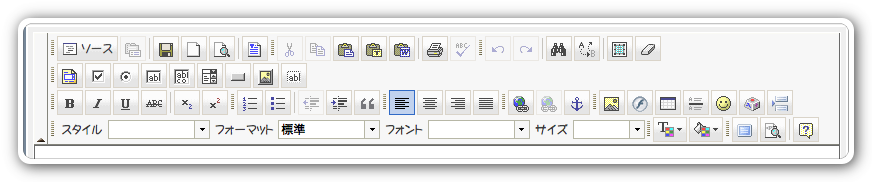
これらのスキンはCSSと画像を用意すれば好きな様にカスタマイズできるので、サイトのデザインに合わせてオリジナルのスキンを作成することも出来ます。
トラックバック





